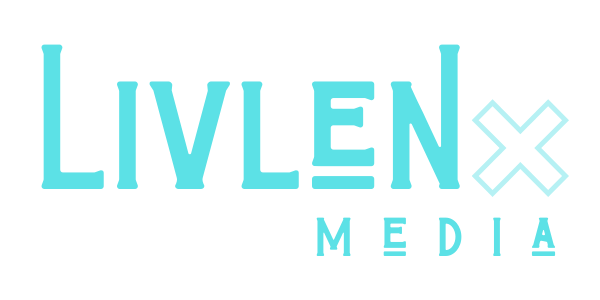How Maximize Canva for Your Business
At our office, we purchased Adobe Creative Cloud which includes some powerful design programs like Photoshop, Illustrator, and InDesign. These are top-level professional tools that we love. But one of our favorite tools unrelated to Adobe that we have used over the last few months is Canva.
The ease of use, speed, included templates, and bounty of other features makes it a necessary part of our workflow. It seems like they keep finding a way to make difficult things simple.
Even though Canva does have a lot to offer, if you don’t have a creative background you may sometimes feel like there’s more you could be doing. We want to give you a few tips to help make things a little easier so you can focus on growing your business. Here are the things that we’ll be going over:
Brand Kit
Templates + Best Dimensions
Content Planner
Sharing + Presentations
Printing
Brand Kit
This is the best place to start with your Canva account. Here, you’ll be able to save your brand logo, fonts, and colors. Like many people, you may have a logo but you have no idea what colors and fonts pair well together. Thankfully with the Brand Kit, if you don’t have specific colors you can hit the ‘Add and discover palettes’ button and you’ll be able to get plenty of ideas for a color scheme.
For fonts, three choices are available: Heading, Subheading, and Body. There are a lot of free options but if you’re a Canva Pro user, you’ll have access to even more. What’s great is that in one place, you’ll be able to see the fonts. This gives you a bird’s eye view of your choices so that you can adjust the sizes based on your preference.
Once you’re finished adding your logo, choosing your colors, and selecting your fonts, everything will be saved and easily accessible for you to use in future designs.
Templates + Best Dimensions
By far the biggest time saver on the Canva program is the vast library of templates available. Each platform has a specific size they’d like an image, graphics, or video to be. You also may need to design postcards, flyers, or business cards of a specific size. With templates, you simply search for a term like ‘postcard’ or ‘Facebook’ and instantly receive a variety of templates that match the dimensions you need.
There are hundreds of different designs available for you to customize with your brand colors, font, and logo. It’s a wonderful place to start since most of the graphic design is already done for you. If you see something you like, you can simply alter the information on the graphic as needed, change colors to your brand’s palette, and you’re good to go.
There is no need to reinvent the wheel especially if you’re a small business owner with a small team. Use tools that are already available so you can focus on what you do best.
Content Planner
With templates, you simply search for a term like ‘postcard’ or ‘Facebook’ and instantly receive a variety of templates that match the dimensions you need. There are hundreds of different designs available for you to customize with your brand colors, font, and logo.
Now it’s a simple process to create the design and schedule or post it immediately. We always recommend using some sort of a social media scheduling tool for all of your content so you don’t get overwhelmed trying to keep up.
The fact that Canva allows you direct connection of content scheduling with the design program will save a ridiculous amount of time over the course of a month.
Right now Content Planner has integrations with Facebook, Facebook Groups, Twitter, Pinterest, LinkedIn, Slack, and Tumblr.
Sharing + Presentations
Another area where Canva really shines and other design tools fall flat in comparison is the variety of ways you can share your design. From Canva you can download your graphic or video to your computer and add it to your Powerpoint or send it an email. But this program, once again, eliminates steps for you. Look at the variety of ways you can share your design!
We talked about adding them to social media in the previous section but we would like to highlight being able to directly add them to your favorite cloud storage like Google Drive, Dropbox, and One Drive.
You also don’t have to make your Powerpoint presentation in Powerpoint. You’re able to take advantage of the speed and free resources included in Canva and export them in a Powerpoint format. But you can also present directly from Canva with an option to record it.
For me, that’s not even the best part. You have the ability to make your designs into their own website. You can send it to your team or client who will then have one link that will refresh as you update your presentation. It really doesn’t get any easier than this!
Printing
Whether you need business cards, t-shirts, flyers, stickers, or tags, you can easily see what the final product will look like in real-time as you design. Sometimes the process of getting something printed for your brand can be frustrating.
You might love your design so you upload it to Vistaprint, hit the proof button for a preview, and you’re ready to buy but you realize there’s a typo. So now you have to go back to your design software, fix the typo, export, and reupload.
Or if someone else created the design you have to call them for a change. All of that takes time that you need to run your business. With Canva Printing you’re not going to a separate website so there’s no hassle.
Simply hit those three dots on the top right, scroll down and pick what you need to be printed. They will even automatically resize your design to fit what you need.
Having so many big tools in one place is going to save you time over and over again. In addition, if you want to improve your design skills or you need a team member to focus more on this aspect of the business, Canva has some great free tutorials that you can check out here.
Also, take a look at our post on the best free tools for social media.